Connect third-party apps to EXR
Connect EXR to and sync it with various third-party apps. Currently, EXR supports connections with Strava, Concept2 Logbook, TrainingPeaks and Intervals.icu.
Due to Apple regulations, you always need an iOS device to use Apple Health with EXR. If you run the app on another device, additional workarounds are needed.
How to connect Strava, Concept2 logbook, TrainingPeaks and Intervals.icu
Connect your third-party app before your session, as data won't sync if you connect afterward. If a session doesn’t sync, contact EXR support.
- Go to your EXR web profile and click on third-party apps. Here you have an overview of all apps to which you can connect.
- To link a new application, click on the respective connect button and log into your account of the platform you are trying to connect to.
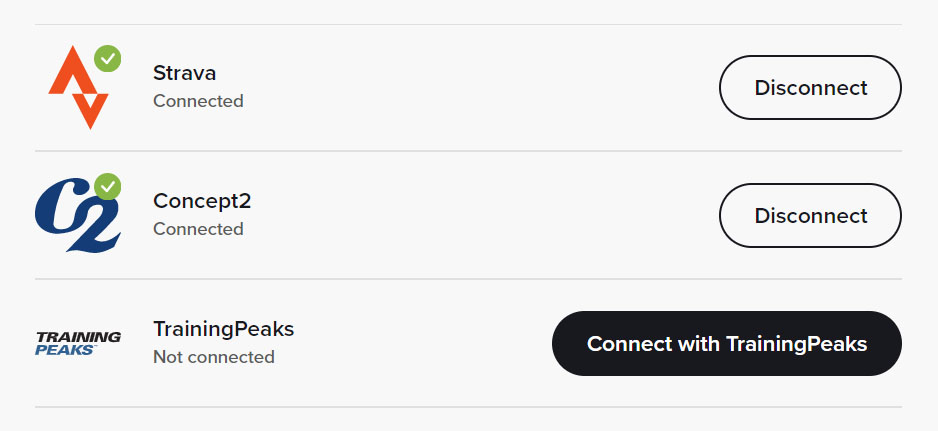
Each time you save a session on EXR, it automatically uploads to your linked Strava, Concept2 logbook, TrainingPeaks and/or Intervals.icu account. Strava uploads automatically include a map of your route.
Learn more about the Strava connection
Disconnecting third-party apps
There are 2 options for disconnecting your apps:
- Disconnect a single session: When saving a workout in the app, uncheck the respective box.
- Disconnect permanently: Open your EXR web profile and select Third-party apps. Next, choose the respective app and click on the disconnect button.
Export data to third-party apps
After your training, your sessions are saved as FIT files, which you can manually upload to your apps.. You can find your performance data via your EXR web profile by selecting past sessions.
We plan on adding other files in the future. If we have news on this, we’ll let you know via our social media and the newsletter.
Data not syncing?
It is possible that the sync to your third-party app is simply delayed which means that your data will sync after a few hours.
Often disconnecting and re-connecting your third-party apps solves sync issues.
No sync even after waiting? Contact us directly via the contact form and we’ll check the status of your sync in our database.
How to connect Apple Health to EXR
Sending data directly to Apple Health only works on iOS due to Apple policies.
To run EXR on other devices, follow the workaround instructions.
Follow these steps to establish your Apple Health connection:
- In the EXR app, open the options and select the third-party connections.
- Select connect next to the Apple Health icon. When clicking this button for the first time, a pop-up will ask you for app permissions. If you want to reconnect Apple Health, scroll down to find additional instructions.
- Open your Apple Health app, select share, then EXR and turn on all categories.
- To check whether connecting for the first time worked, open EXR’s third-party connections again. Now, a checkmark should indicate an active connection.
Once connected, all EXR sessions completed on an iPhone will be synced with Apple Health.
How to disconnect Apple Health
Disconnect EXR by opening your Apple Health app (the app’s name might be different based on your language) and click on sharing, then apps and select EXR. Turn off all categories to disconnect.
How to reconnect Apple Health
Reconnect EXR by opening your Apple Health app and click on sharing, then apps and select EXR. Turn on all categories to reconnect.
Reconnect not working? Make sure that you’re running EXR on an iPhone and that you’re connected to the internet.