How to read EXR’s Head-Up Display (HUD)
EXR’s Head-Up Display (HUD) shows you all the training information you need to improve your performance. Depending on the mode you use and based on your settings, the HUD will look different.
Adjust the HUD’s size and data to your liking via EXR’s interface options.
Just Row
Here is a list of workout data shown in EXR by default:
- General performance stats: Check the time you’ve spent rowing in this session, the distance you’ve covered so far, your current speed and the calories you’ve burned by now.
- Stroke rate: Check your number of strokes per minute.
- Power (split): The less time you need to cover 500m, the faster you row. Change the pace to power output or choose to display both split and watts in your gameplay settings.
- Minimap: Keep track of your location on the route and see how many laps you’ve completed. Spot upcoming sprint segments marked and other rowers.
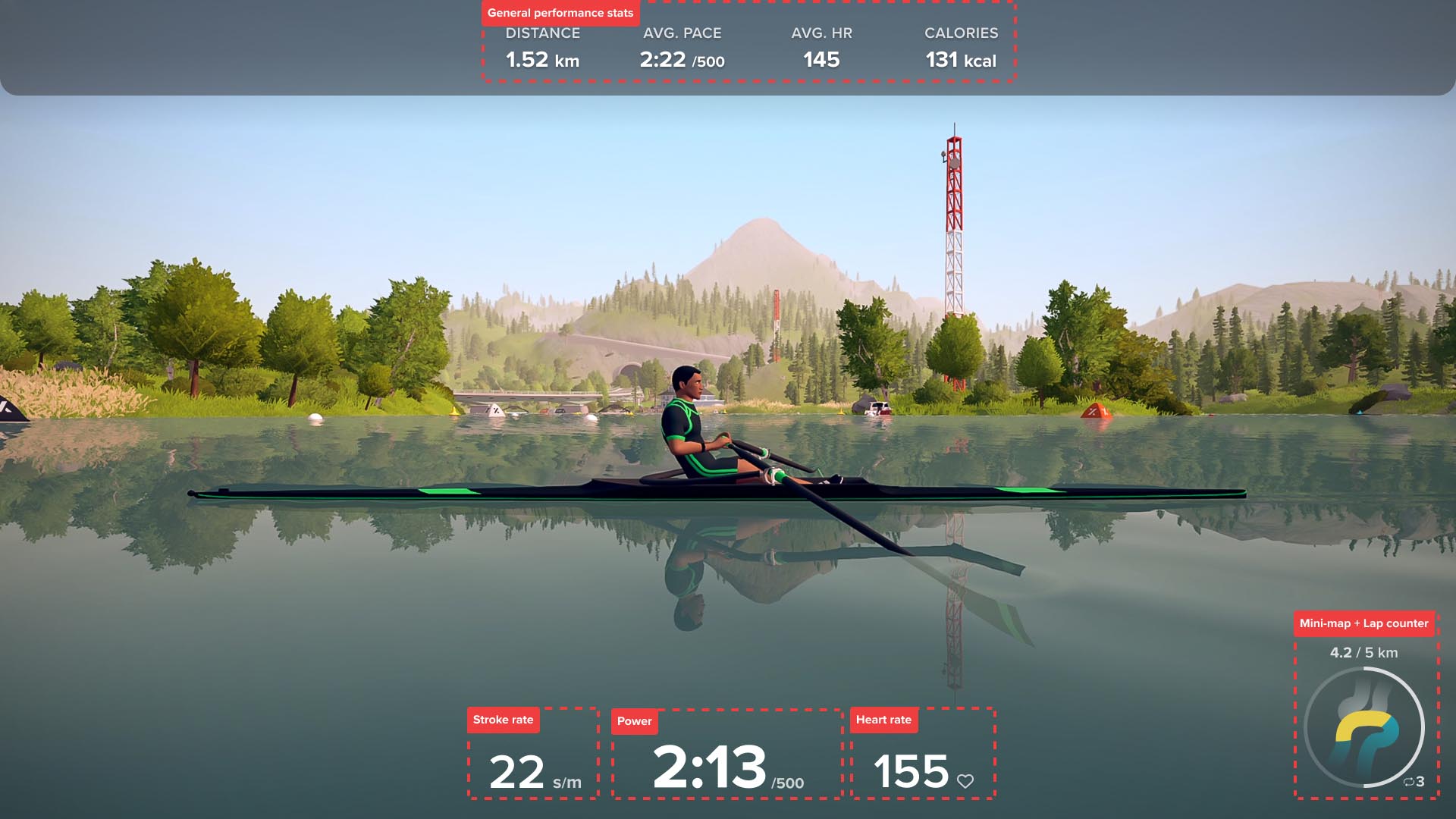
The following extra workout data can be activated in EXR’s interface settings:
- Session target: Add your daily distance, calorie or time goal before your session and work towards your target.
- Heart rate zones: Check your heart rate for a well-balanced performance. Your heart rate is only shown if you have connected a heart rate monitor. Change the maximum heart rate in your EXR web profile.
- Time of day: Activate the clock in the app’s interface settings to keep track of time.
- Force curve: Check your rowing technique with this visualization of the power you apply to the ergometer over time (only for Concept2 and RP3 rowers using a Bluetooth connection).
- Stroke length: Check the distance over which you apply force during the rowing stroke.
Training
Here is a list of workout data shown in EXR by default:
- General performance stats: Check the time you’ve spent rowing in this session, the distance you’ve covered so far, your current speed, average heart rate and the calories you’ve burned by now.
- Training timeline: Keep track of the overall workout and your progress. Blue sections mark training intervals that demand a slower pace than your FTP-score, green ones indicate intervals with about the same pace and red ones are faster than your FTP-score.
- Up next block: Prepare for the next interval.
- Target instructions: Check your progress at the current interval together with the instructed pace and ideal stroke rate.
- Stroke rate and tempo: Sync your strokes with the animation to hold the required stroke rate.
- Power (split) and feedback: Try to stay in the colored zone and adjust your current power output based on the feedback.
- Heart rate zones: Check your heart rate for a well-balanced performance. Your heart rate is only shown if you have connected a heart rate monitor. Change the maximum heart rate in your EXR web profile.
- Minimap: Keep track of your location on the route and see how many laps you’ve completed. Spot upcoming sprint segments marked and other rowers.
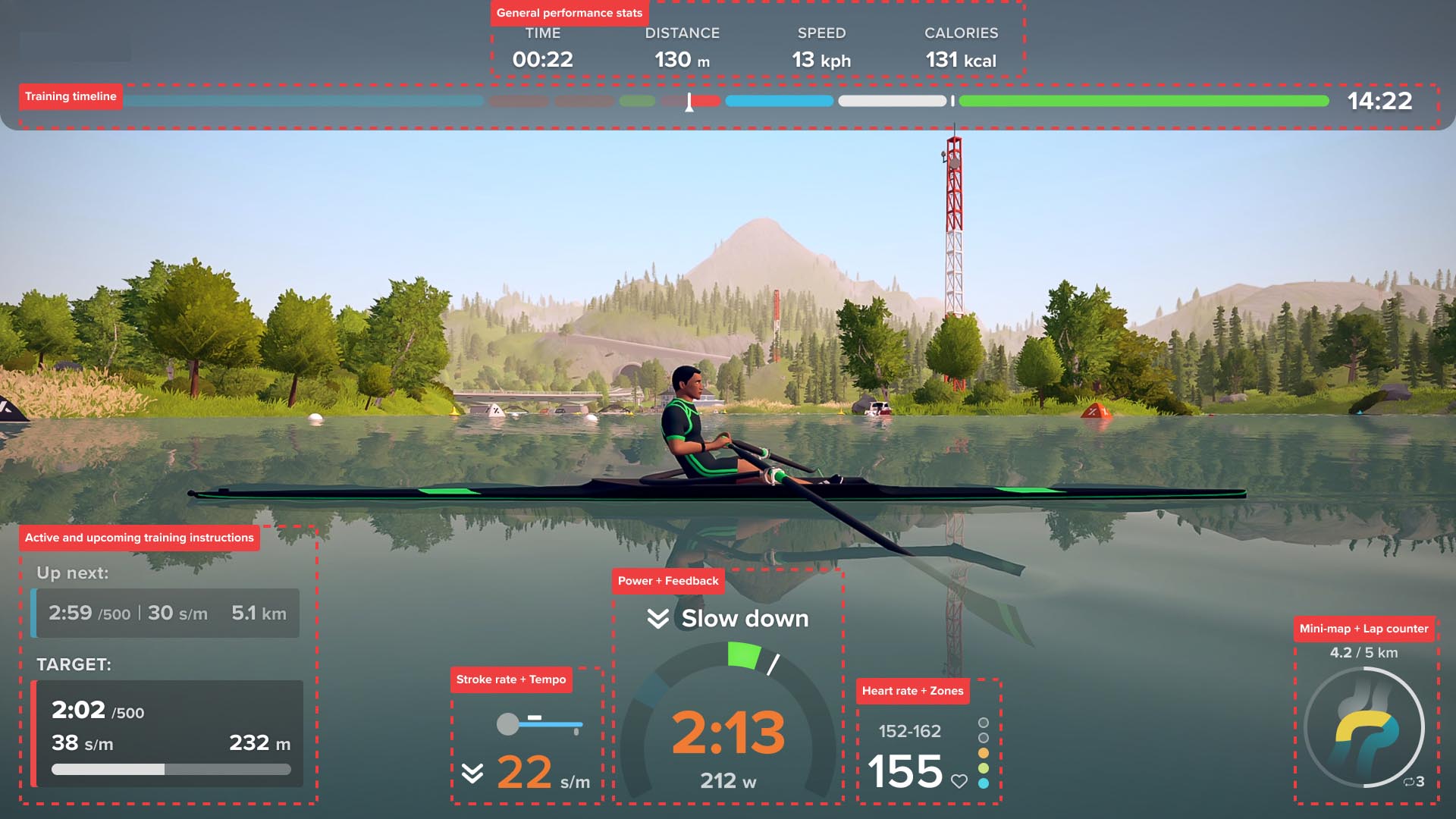
The following extra workout data can be activated in EXR’s interface settings:
- Time of day: Activate the clock in the app’s interface settings to keep track of time.
- Force curve: Check your rowing technique with this visualization of the power you apply to the ergometer over time (only for Concept2 and RP3 rowers using a Bluetooth connection).
- Stroke length: Check the distance over which you apply force during the rowing stroke.