Training Editor
Create your own workouts to tailor your training to your ambitions or follow your coach's training plan on EXR. The workouts use your FTP results as a baseline, so either enter them manually or do the FTP test first!
Get to the Training Editor by selecting Start and choosing the My Workouts tab on the left. Next, click on Create New Workout and the Training Editor opens. Choose the Training Editor or the Classic Editor (resembling the C2 editor) to start creating your workout. While editing, you can always switch between the two views.
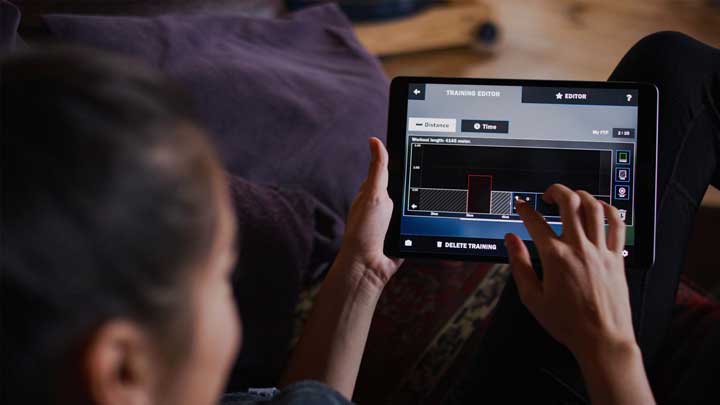
How to create a workout:
Learn how to create a workout with the in-game tutorial that appears when you open the Training Editor and select the question mark in the top-right corner.
Alternatively, read on to find out more: First, choose to base your workout on distance or time. You can always switch between these units while creating your workout. Second, drag and drop training blocks into the table. Next, choose between adding power target blocks or free row blocks which allow you to get some rest during your workout.
Edit your workout by doing the following:
- Change a block's target length, power, and stroke rate by tapping on it.
- Hold a block to move it around and let it go to place it somewhere else.
- Drag a block to the bin to delete it.
- Scroll through the training by using the arrows or holding a block and pushing it against the borders. Alternatively, use the scrollbar or swipe through your session.
Save your workout by clicking on save and giving it a name. You can now find your workout under the custom workouts tab.
Permanently delete your workout by selecting Delete training.
You can always edit your custom workouts in the future by clicking on the pencil icon on the training selection screen.
Import & export of custom EXR workouts
Create a workout in the Training Editor and download it using the custom workouts tab of your EXR webprofile. You can then send the file to an EXR rower who would like to follow your custom workout.
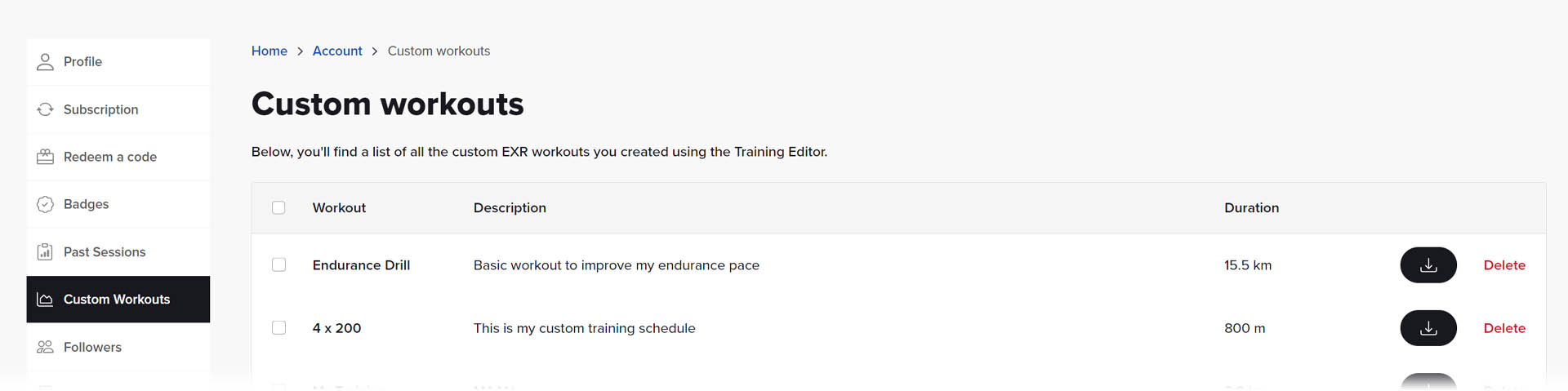
All the recipient of the file needs to do is import it via their custom workouts tab, restart the EXR app and the custom workout will be listed in the “My Workouts” section.
To delete a custom workout both from the app and web profile, delete it in the app or select the deletion button next to your training listed in the custom workout tab.